Appointment Cancellations
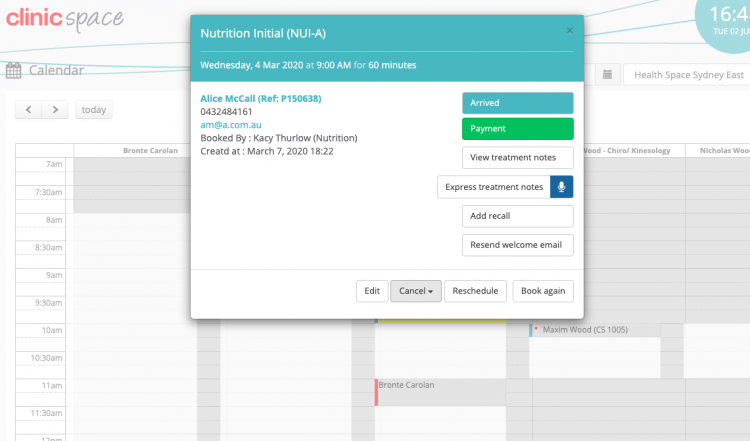
This video covers how to cancel an appointment and notify the practitioner of why the cancellation was made.
Patient No-Show

When a client hasn’t arrived for their session, call them to check in (per scripting). Then mark them as a ‘no show’ in the calendar. This sends the patient a friendly email or text and adds the ‘missed appointment’ fee to their account.
How to Reschedule an Appointment
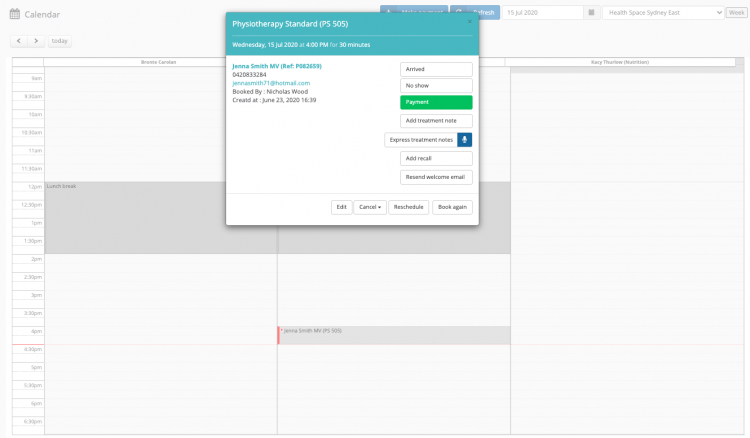
This video shows you how to reschedule an existing appointment to better suit a patient’s schedule.
Drag and Drop Functionality

The Clinic Space program allows you to quickly change the time of a booking by dragging and dropping the appointment to another available slot on the calendar. The change must be at the same location on the same day.
How to Edit an Appointment
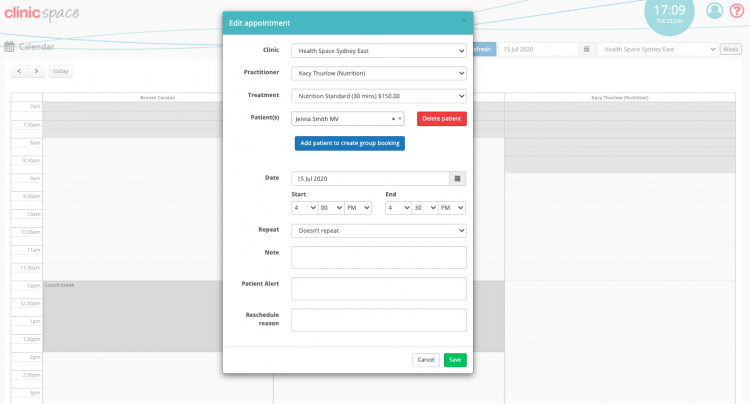
Edit is a useful feature for changing the type of appointment. Either making it shorter/ longer/ DVA/EPC or changing the booking to another practitioner’s column.