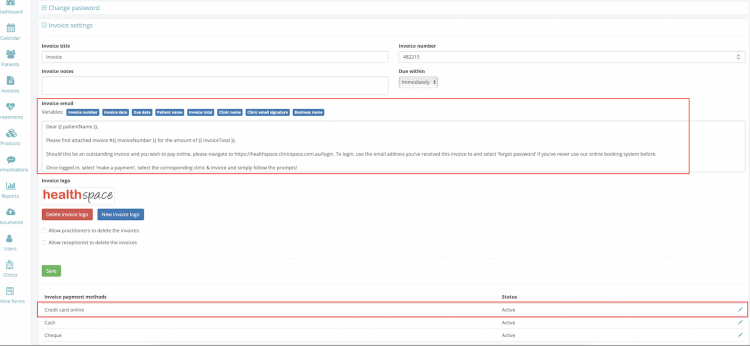Setting up online payments for your organisation!
Step 1. Create a parent stripe merchant account for your business
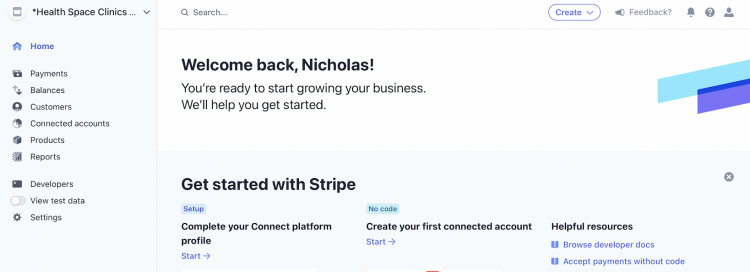
Step 2. Create a ‘connected account’ for each clinic location of your business with the required information
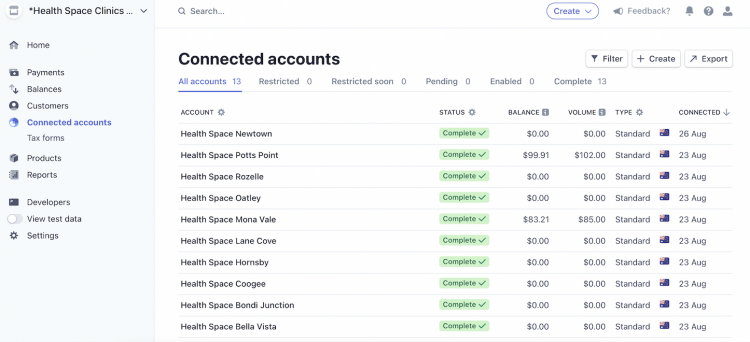
Step 3. On your parent stripe account (navigate between accounts at the top left drop down), find the ‘developers’, then ‘API Key’ tabs on the left had side, copy across the publishable and secret keys to the corresponding ‘Stripe Settings’ in the back end of your Clinic Space
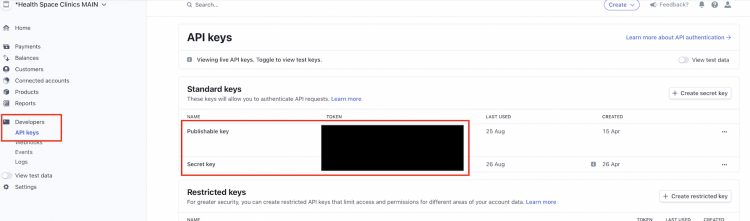
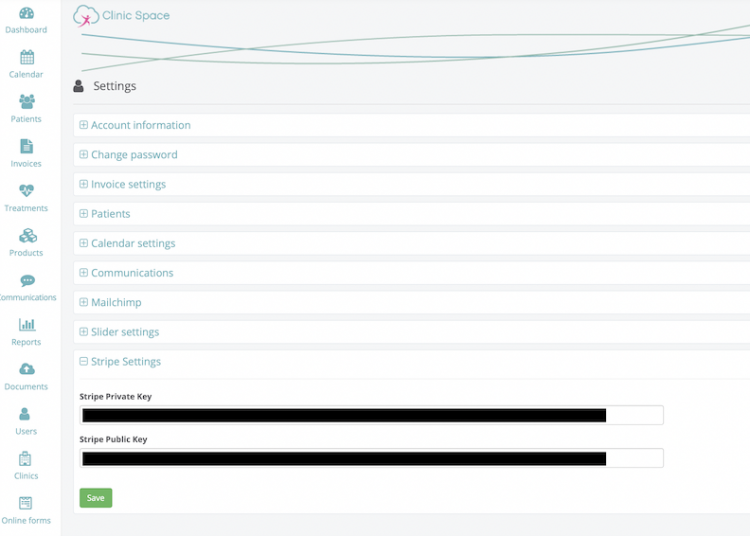
Step 4. Obtain the API Key for each connected account for each clinic location and copy it across to the corresponding Stripe API Key input under the clinics’ location on Clinic Space.
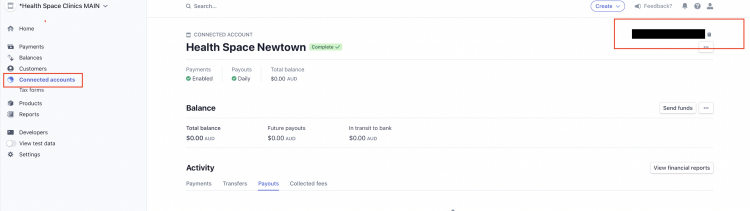
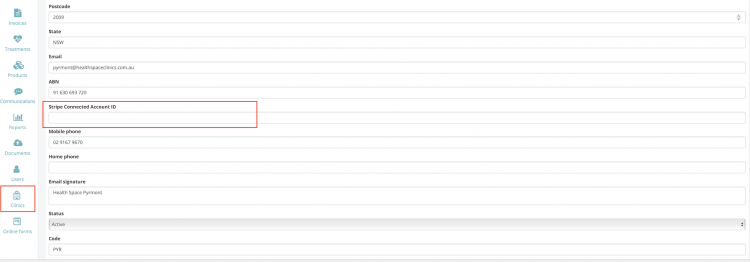
Step 5. On the parent stripe account, navigate to settings -> subscriptions and emails -> scroll to ‘manage invoices sent to the customer’ and turn OFF ‘Email finalised invoice to customers’ -> save. This will ensure patients are only sent invoices from Clinic Space, not from Stripe too.
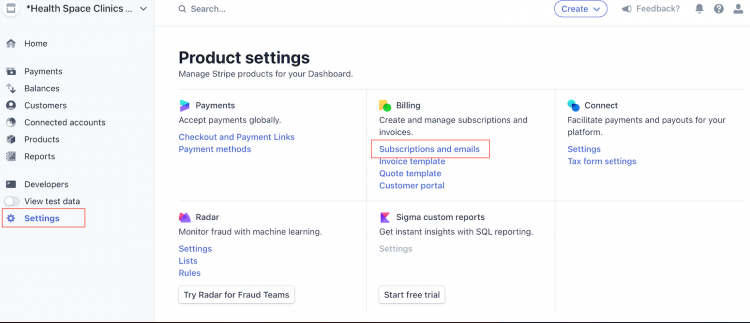
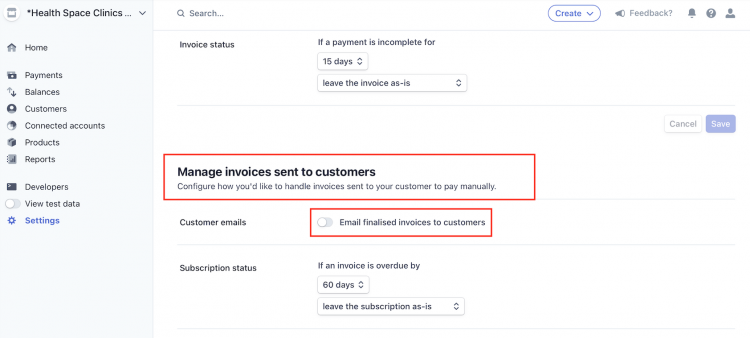
Step 6. Under back end Clinic Space account -> Settings -> ‘Invoice Settings’ ensure ‘credit card online’ invoice payment method is active & add instructions for how to pay outstanding invoices online to ‘Invoice email’ e.g.:
Dear {{ patientName }},
Please find attached invoice #{{ invoiceNumber }} for the amount of {{ invoiceTotal }}.
Should this be an outstanding invoice and you wish to pay online, please navigate to https://healthspace.clinicspace.com.au/login. To login, use the email address you’ve received this invoice to and select ‘forgot password’ if you’ve never use our online booking system before.
Once logged in, select ‘make a payment’, select the corresponding clinic & invoice and simply follow the prompts!
Alternatively, you are always welcome to call us to pay over the phone.
If you have questions about this invoice, please contact us immediately.
Regards,
{{ clinicName }}